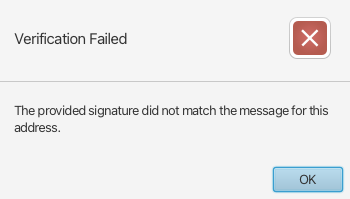There are many reasons to use more feature rich wallets like Sparrow, Electrum, and others instead of the apps shipped alongside hardware wallets(e.g. Ledger Live). One of the particularly nice features is a simple signing tool is baked into these wallets I listed which allow you to create cryptographically signed messages proving to the world that a message was truly written by you.
In reality, the signature only proves that the message was written by someone who holds a particular private key so you must keep your private key secure at all times to avoid impersonation. Cryptographic signatures work by encrypting a message with your private key that can be verified using your public key. The goal here is not to pass a secret, but rather it is to prove that no one else could have written a message besides the owner of the private key associated with the public key used to verify the message.
This is most interesting to us as Bitcoiners because this functionality is the basis for how you send Bitcoin to someone else. Your wallet signs a message with transaction data that tells the network that your Bitcoin now belongs to someone else. That's not all though.
You can also use signatures to prove to someone you control a particular Bitcoin address. This is useful if you want to prove you hold a certain amount of Bitcoin or prove to a Bitcoin exchange that you own an address to reduce the risk of withdrawing Bitcoin to an address you don't control. My favorite platform to buy Bitcoin, Pocket Bitcoin, uses this model to send purchased Bitcoin directly to your cold storage.
The math behind signing messages may be very complex, but Sparrow makes signing a message as simple as copy, paste, and click . First, open up Sparrow Wallet. Check out my guide on setting up a Nano Ledger on Sparrow if you haven't moved to Sparrow yet.
Navigate to the 'Receive' tab to get a Bitcoin address. Copy this to your clipboard.
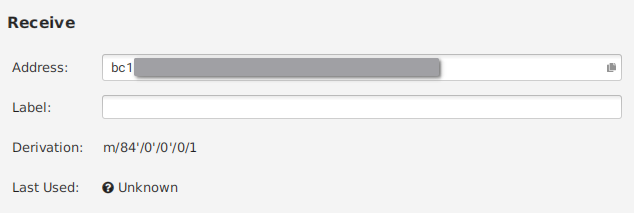
Open 'Tools' from the Sparrow menu and select 'Sign/Verify Message'.
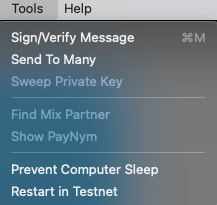
This will open a window where you paste the address you copied previously and enter the message you want to sign. If you're doing this to buy from Pocket Bitcoin, this is where you enter the message they ask you to sign. Leave the 'Signature' box empty as this is where Sparrow will deposit your signature.
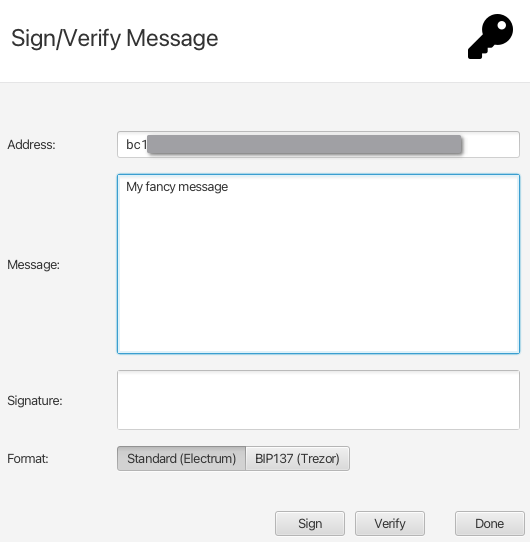
At this point, make sure your hardware wallet is connected, unlocked, and if applicable, its Bitcoin app is open.
Next, hit the 'Sign' button and you'll be prompted to choose your signing device.
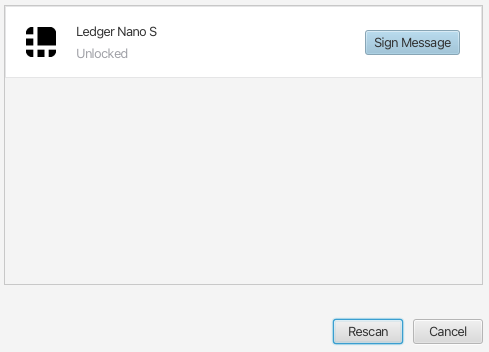
Click 'Sign Message' and follow the instructions on your device's screen. For example, Ledgers will ask you to confirm the address and a hash of the message you're signing. Once you confirm everything, the 'Signature' box will show your signed message. Done!
Note that this same tool can also verify a signature. While all three fields are still filled, try clicking the 'Verify' button. You should get confirmation of a good signature.
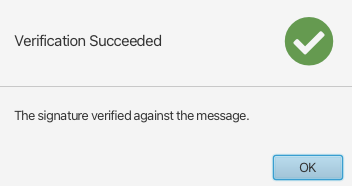
Finally, try making a change to either the message or the signature such as adding or removing a character. Try verifying again and you'll see it fails.